How to Convert Video to MP3 on Your iPhone?
Doremi Music Downloader
4.9 out of 5
- for Windows 10/8/7
- for macOS 10.13+
- for Android
Doremi Music Downloader
4.9 out of 5

Do you feel inconvenient when you try to convert video to MP3 on your iPhone?
The default music manager of the iOS system is iTunes. Typically, iPhone users will use iTunes to put music on their devices. However, a USB cable is necessary to connect the computer to the iPhone. iTunes doesn’t have the conversion function. So iPhone users may need another converter to change the video format first and then sync the MP3 file to iPhone.
Is there any easier and faster way to convert video to MP3 on the iPhone?
Please continue reading, and I’ll show you the easiest way to download music for iPhone.
Part 1. Using DoremiZone MP3 Downloader Online
Find a handy iPhone video converter is the key to solving this problem. DoremiZone MP3 Downloader is the first tool that appears in my mind. Using the DoremiZone MP3 downloader and the file manager app Documents, I’ve already successfully downloaded many videos in MP3 format. The operating steps are pretty straightforward and friendly to beginners.
The following are the specific steps of using DoremiZone MP3 Downloader to convert video to MP3 on the iPhone.
Step 1. Get the video link from the website. Here I use YouTube as an example.
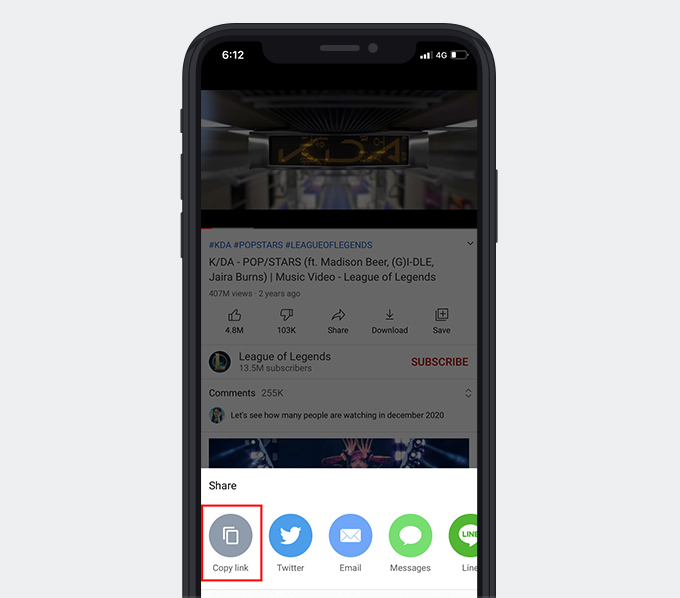
Step 2. Using the Documents built-in browser to visit DoremiZone MP3 Downloader. Paste the link into its search box. Tap the magnifying lens icon to start parsing.
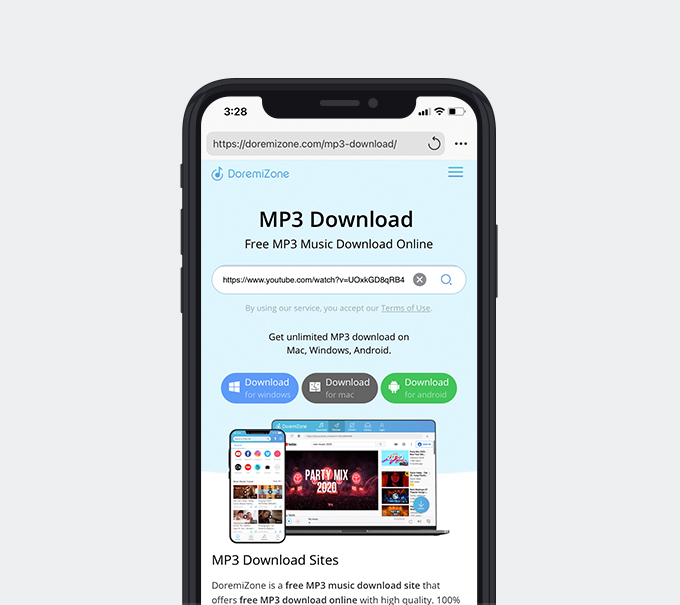
Step 3. Tap “Download” to see all the quality and format options. Choose the MP3 format to download.
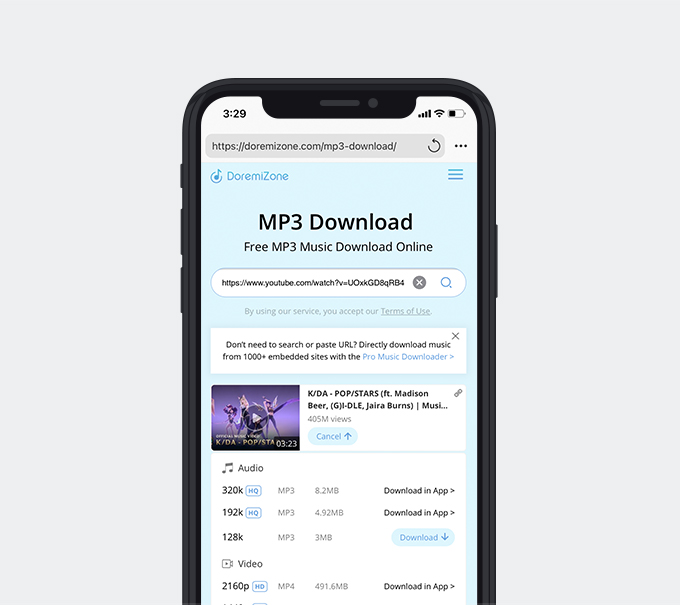
Step 4. Check if the music is saved to your Downloads folder.
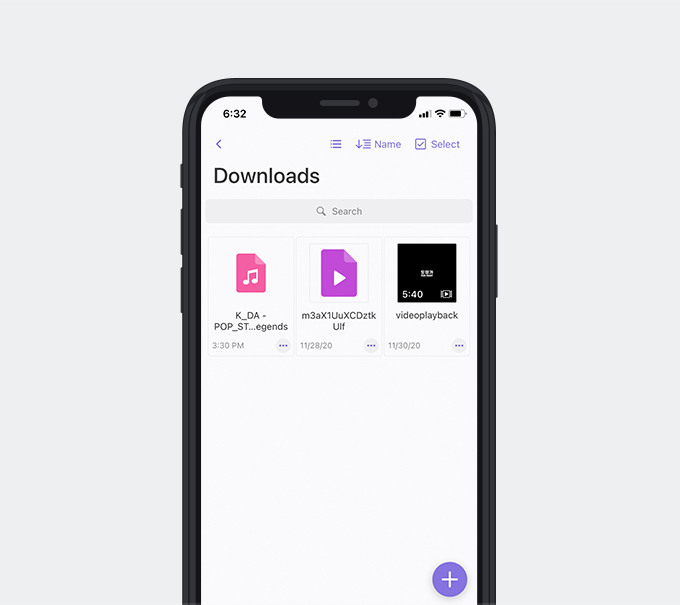
You can listen to the music offline with Documents, or you can move this MP3 file to another folder in your iPhone. Although DoremiZone MP3 Downloader is an online music download tool, it also converts videos for you. So you don’t need to spend extra time in converting the video to an MP3 file. As an online downloader, DoremiZone offers a pretty stable service. You will have 3 free downloads each day. If you think it’s not enough, you can get 5 more free downloads by simply tapping the share button. Share DoremiZone MP3 Downloader to one of your social network sites, and you can immediately get 5 more chances to download music.
Part 2. DoremiZone Music Downloader for Windows & Mac
If you think the traditional way of using iTunes is much reliable, it’s ok. Thus, I will recommend DoremiZone Music Downloader to you. It’s a powerful music downloader that has both Windows and Mac versions. Install it on your computer, and then you can download the video to MP3 format in an easy way.
Let’s see what DoremiZone Music Downloader will do for you before syncing the music to your iPhone via iTunes.
Step 1. Copy the video link from the website. Still use YouTube as an example.
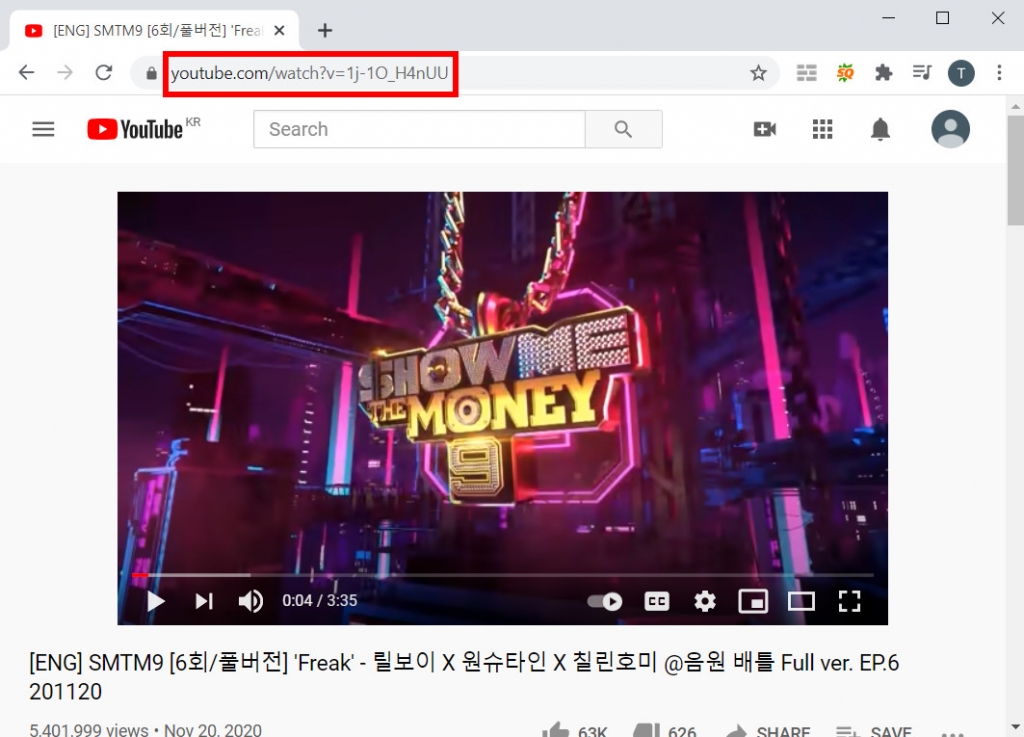
Step 2. Open DoremiZone Music Downloader. Paste the link into its search box. Hit the Enter button to start parsing the link.
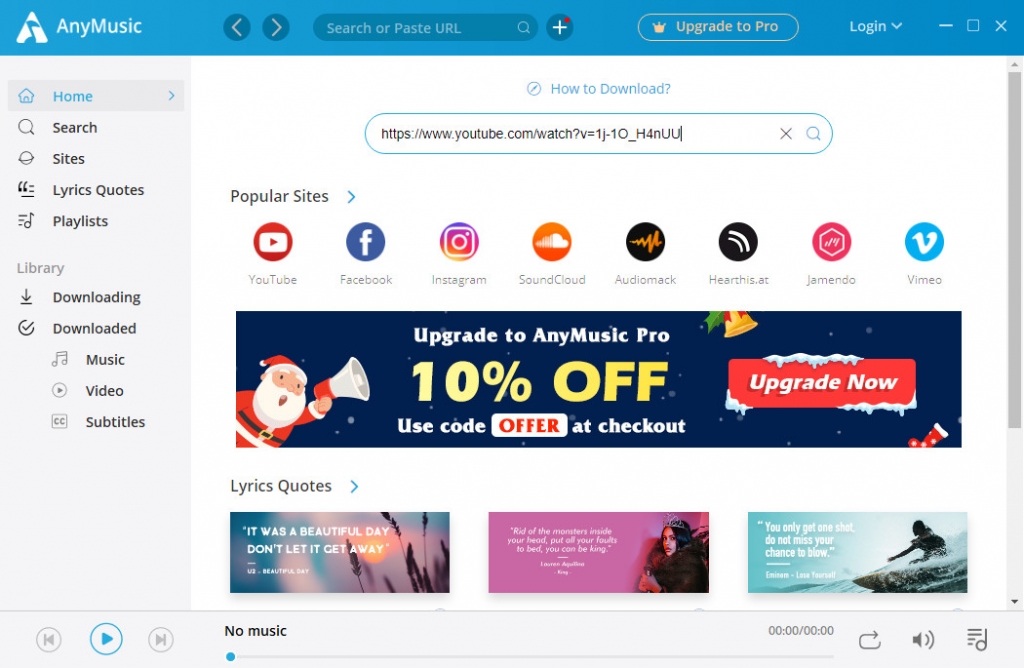
Step 3. Choose the MP3 format. And then click the “Download” button to start the download.
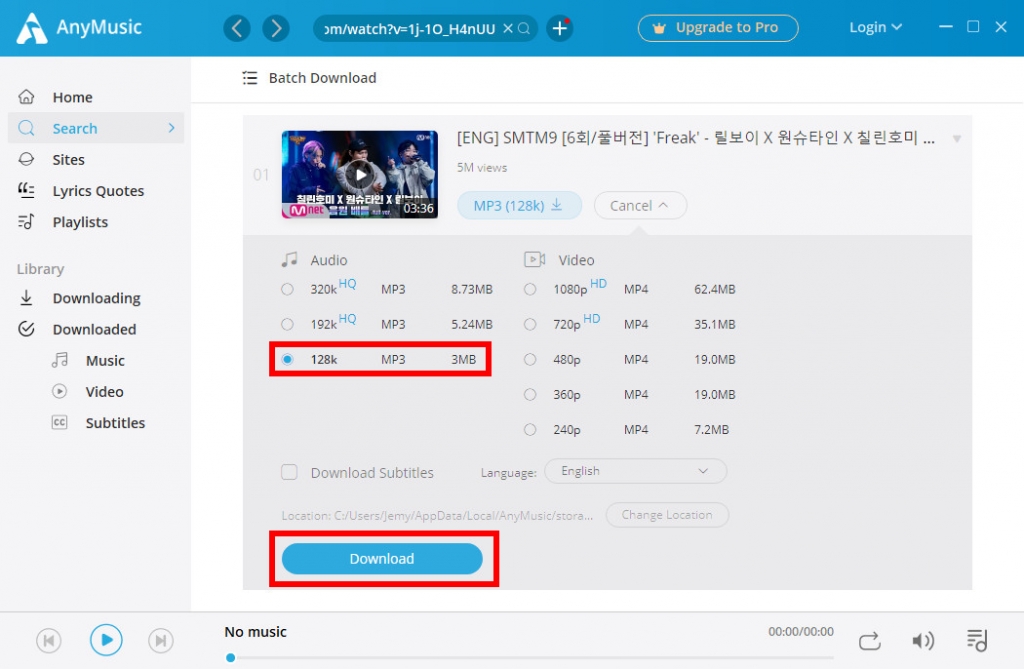
Step 4. Check the MP3 music file in your local folder.
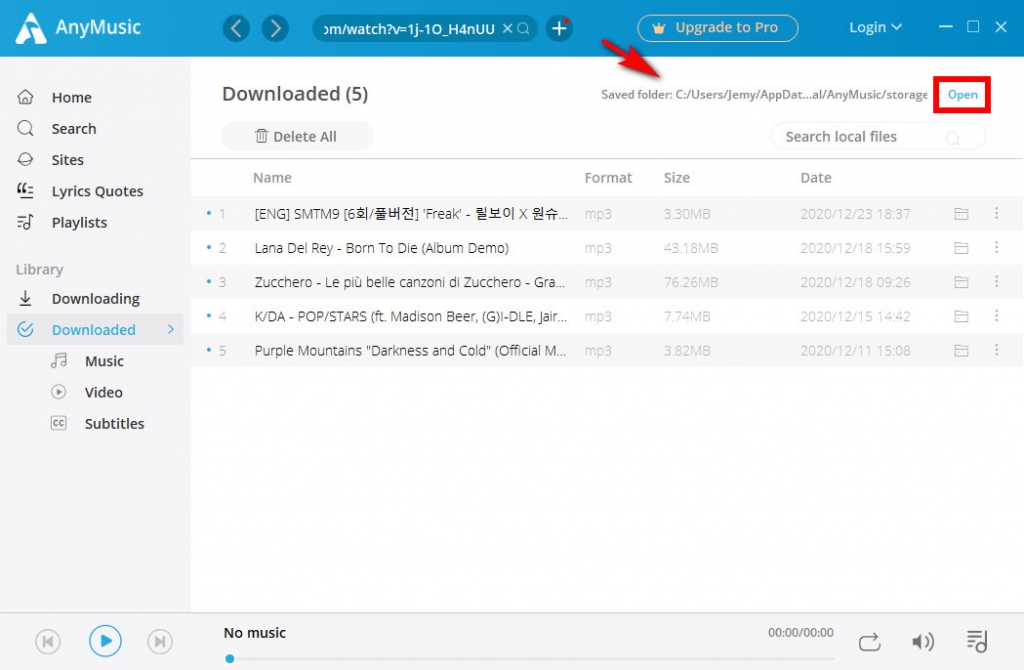
DoremiZone Music Downloader supports video downloads and conversion from 1,000+ sites. By simply copying and pasting the video link, DoremiZone Music Downloader will save the MP3 music to your computer quickly and safely. After the download task finishes, you can add the music to iTunes and sync music to your iPhone. Free users get 3 download chances every day.
Conclusion
By reading through this article, did you learn how to convert video to MP3 on the iPhone? It is no doubt that using the online DoremiZone MP3 Downloader and Documents is the most straightforward way. I recommend the best music downloader on the computer for people who like music downloader programs. I believe DoremiZone Music Downloader is worth a try.
Doremi Music Downloader
Unlimited MP3 download in 320kbps
- for Windows 10/8/7
- for macOS 10.13+
- for Android
Install it and explore more features.
Frequently Asked Questions
How do I convert video to MP3 on my iPhone?
The best way is to use DoremiZone MP3 Downloader and Documents. Visit DoremiZone MP3 Downloader via Documents built-in browser, and paste the video link to it. Choose MP3 format and then start downloading. The MP3 file will be saved to the Downloads folder in Documents. You can also move the MP3 file to any folder you want within your iPhone.
What is the best iPhone video converter?
DoremiZone Music Downloader is definitely the best I’ve used. Whether you use Windows or Mac operating system, you can install DoremiZone Music Downloader to your computer without any difficulty. Copy and paste the video link to it, and the downloader software will help you download the MP3 file. Add the music to your iTunes, and then you can sync it to your iPhone.
Related Articles
- Top 15 Sites to Get Free Album Downloads [100% Working]
- Top 9 Spotify Playlist Downloaders Won’t Let You Down
- How to Convert MP4 to MP3 without Losing Quality
- 5 Best Anime Music Download Sites [Workable 2024]
- Jamendo Music Download on Mac, Windows, and Online
- 3 Methods to Download Audio from Website [100% Work]
- How to Add Music to iPhone? [4 Effective Ways]
- How to Download Music to MP3 Player from Computer?
- 8 Best MP4 to MP3 Converters: Extract Audio Easily
You May Also Be Interested in These Topics